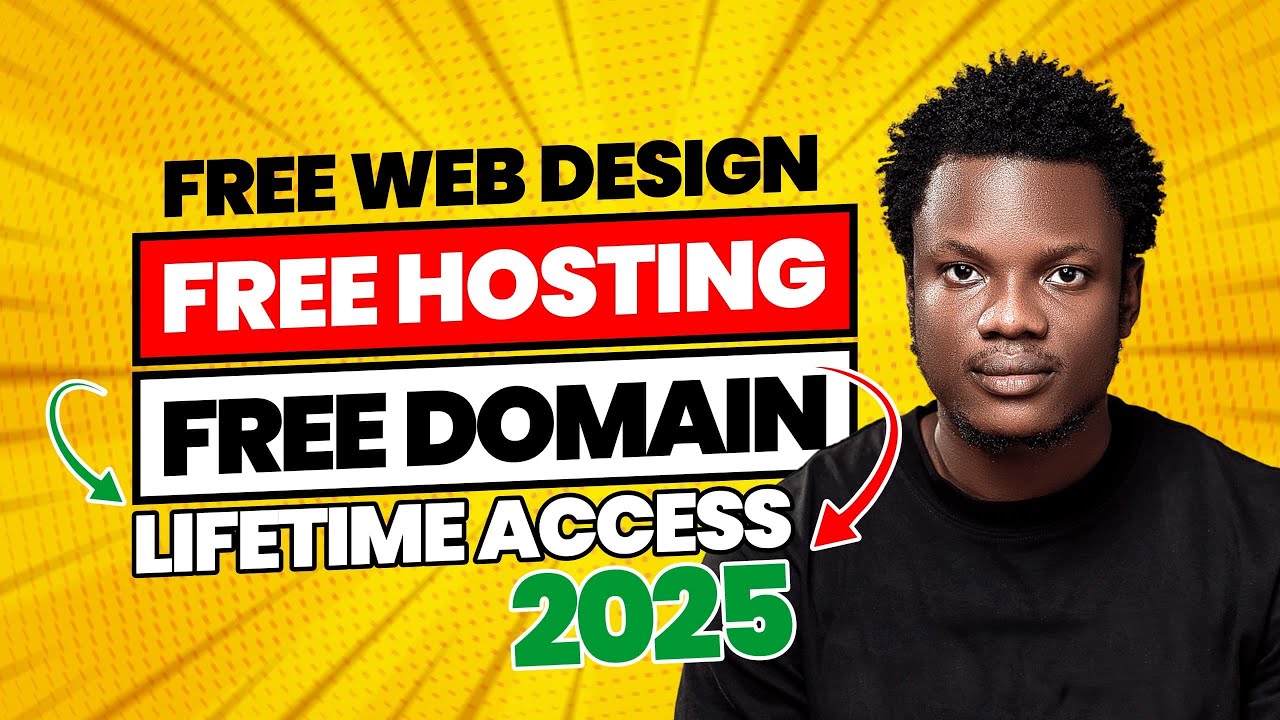How to Create a Free WordPress Website in 2025 (Step-by-Step Guide)
Want to build a WordPress website for free in 2025? With the right tools, you can launch a fully functional site without paying for hosting or a domain. Follow this easy step-by-step guide to get started.
Step 1: Choose a Free WordPress Hosting Provider
Since WordPress requires hosting, you’ll need a free hosting provider that supports it. Here are the best options in 2025:
Best Free WordPress Hosting Services
✅ 000WebHost (by Hostinger) – Free WordPress, SSL, and 300 MB storage.
✅ InfinityFree – Unlimited bandwidth, but no free SSL (use Cloudflare).
✅ AwardSpace – Free WordPress + 1 free email account.
✅ ByetHost – Good for developers with PHP/MySQL support.
For this guide, we’ll use 000WebHost (most beginner-friendly).
Step 2: Sign Up for Free Hosting
- Go to 000WebHost’s website.
- Click “Get Started for Free.”
- Enter your email and create a password.
- Verify your email address.
Step 3: Set Up Your Free WordPress Website
- After logging in, click “Create Website.”
- Choose “WordPress” from the options.
- Enter a site name (this will be your subdomain, e.g.,
yoursite.000webhostapp.com). - Click “Create Website” and wait for installation (takes 1-2 minutes).
Step 4: Log in to WordPress Dashboard
- Once installed, go to “Manage Website.”
- Click “Admin Panel” to access WordPress.
- Log in with your username/password (check your email if unsure).
Step 5: Customize Your WordPress Site
Now, you can start building your website:
1. Change the Theme (Free Options)
- Go to Appearance > Themes > Add New.
- Search for free themes like Astra, OceanWP, or Kadence.
- Install & activate your chosen theme.
2. Install Essential Plugins (Free)
- Elementor (drag-and-drop page builder).
- Yoast SEO (optimize for search engines).
- WPForms Lite (create contact forms).
- Smush (image optimization).
3. Add Pages & Content
- Go to Pages > Add New to create:
- Homepage (set as static page in Settings > Reading).
- About Us
- Contact Page (use WPForms).
- Blog (if needed).
Step 6: Use a Free Domain (Optional)
If you don’t want a subdomain (e.g., yoursite.000webhostapp.com), you can get a free domain from:
- Freenom (free .tk, .ml, .ga domains).
- Dot.tk (free .tk domains).
To connect it:
- Register a free domain from Freenom.
- Go to 000WebHost > Manage Website > Domain Settings.
- Update the nameservers to point to 000WebHost.
Step 7: Optimize & Secure Your Site
- Enable Free SSL (in 000WebHost, go to SSL > Let’s Encrypt).
- Use Cloudflare (free CDN for speed & security).
- Backup Your Site (use UpdraftPlus plugin).
Limitations of Free WordPress Hosting
⚠ No Custom Domain (without manual setup).
⚠ Limited Storage & Bandwidth (may slow down with traffic).
⚠ Ads on Some Free Hosts (InfinityFree & ByetHost may display ads).
Upgrade to Paid Hosting (Recommended for Growth)
If your site grows, switch to affordable hosting like:
- Hostinger ($1.99/month – best budget option).
- Bluehost ($2.95/month – official WordPress recommendation).
- SiteGround ($2.99/month – great speed & support).
Final Thoughts
You now have a fully functional WordPress website for free! While free hosting has limits, it’s perfect for beginners, portfolios, and small blogs.
Want to monetize your site? Check out our guide on “How to Make Money with WordPress in 2025” next! 🚀
Would you like recommendations for free WordPress themes & plugins? Let me know! 😊