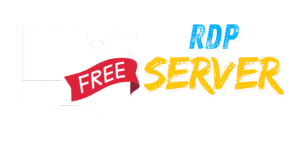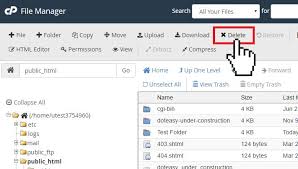
How to Stop Your Files from Being Deleted in cPanel (Complete Guide)
Accidental file deletion in cPanel can lead to website downtime, lost data, and security risks. This comprehensive guide covers multiple methods to protect your files from deletion, whether due to...
Continue reading
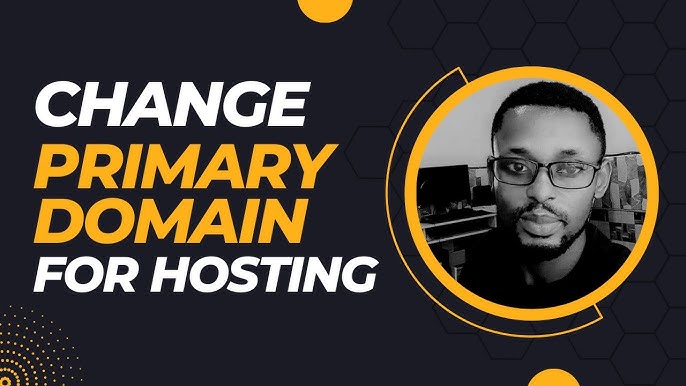
How to change hosting main domain name
How to Change Your Hosting Account’s Primary Domain Name (Complete Guide) Changing your hosting account’s primary domain name requires careful planning to avoid website downtime, email disruptions, and SEO impacts....
Continue reading
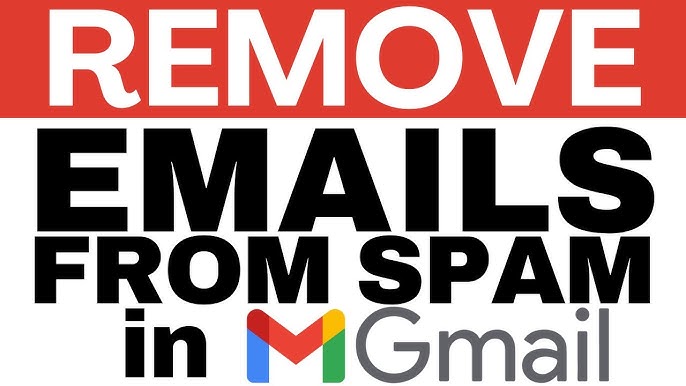
How to Stop Your Webmail from Going into Gmail’s Spam Folder (Long Guide)
Having your legitimate emails land in recipients’ spam folders can hurt your business communications and deliverability. Here’s a comprehensive guide to fixing this issue: Understanding Why Gmail Flags Emails as...
Continue reading
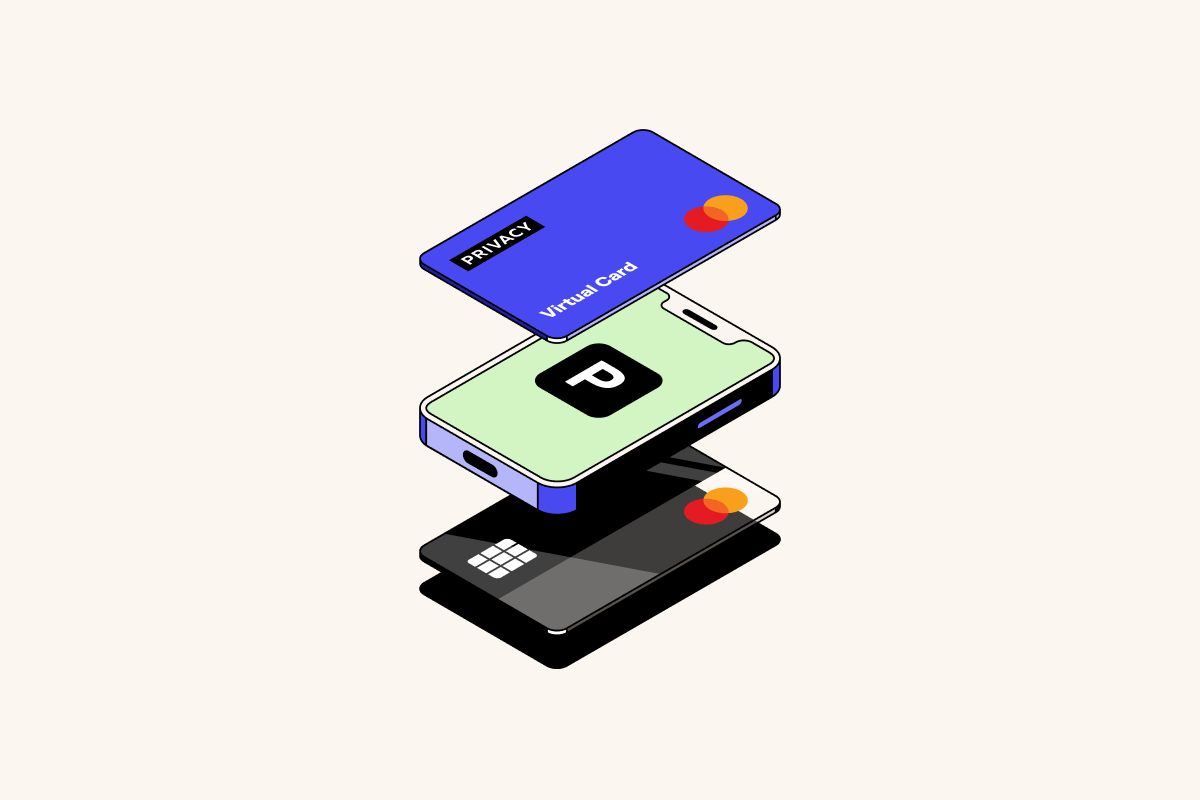
Instant Card: The Ultimate Guide to Temporary Credit Cards
In today’s digital world, security and convenience are top priorities for online transactions. Instant Cards (temporary credit cards) offer a smart solution, allowing users to make purchases without exposing their...
Continue reading
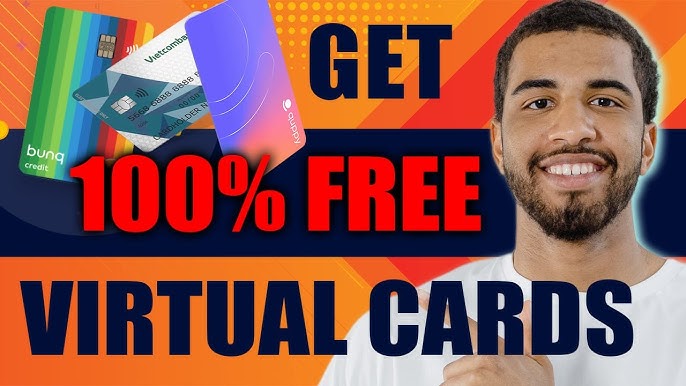
Free Virtual Credit/Debit Card Providers: Safe & Legal Alternatives
Virtual credit and debit cards (VCCs/VCDs) offer a secure way to make online payments without exposing your real card details. While many people search for “free VCC generators,” most are...
Continue reading

Free Virtual Credit Card (VCC) Generators: A Comprehensive Guide
Introduction Virtual Credit Cards (VCCs) are temporary or disposable card numbers that allow users to make online transactions without exposing their real credit card details. They are widely used for...
Continue reading

10 Best Free AI Tools for Content Creation in 2024
In today’s fast-paced digital world, content creators, marketers, and bloggers need powerful AI tools to generate high-quality content quickly—without breaking the bank. Fortunately, many AI-powered platforms offer free plans that...
Continue reading
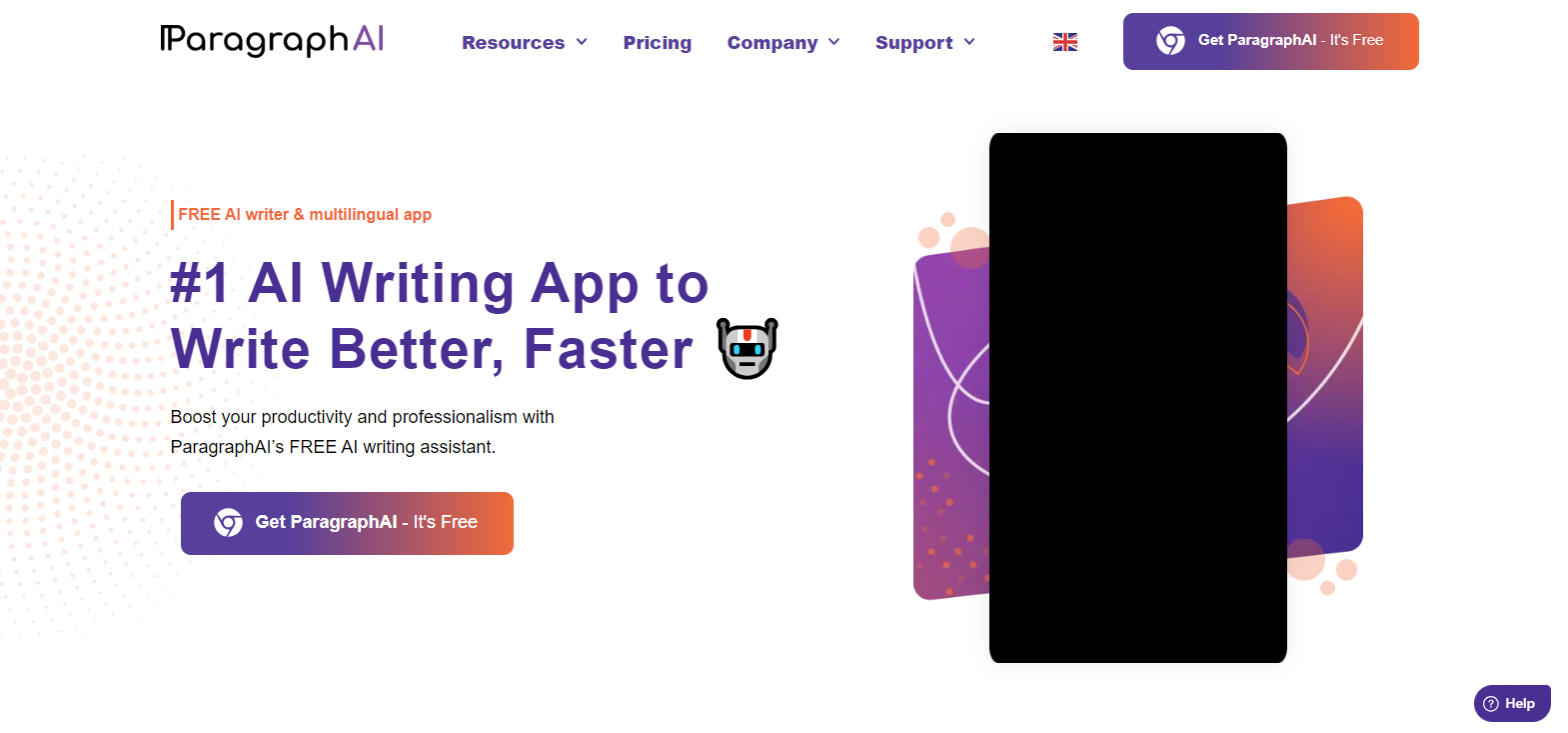
13 Best AI Blog Content Generator Tools for Effortless Writing in 2024
Creating high-quality blog content consistently can be challenging, but AI-powered writing tools are revolutionizing the process. Whether you’re a blogger, marketer, or business owner, these AI content generators can help...
Continue reading

The Best Free AI Content Generators for 2025: Top Picks for High-Quality Writing
As we move further into the AI revolution, content creation is becoming faster, smarter, and more accessible. Whether you’re a blogger, marketer, student, or entrepreneur, free AI content generators can...
Continue reading
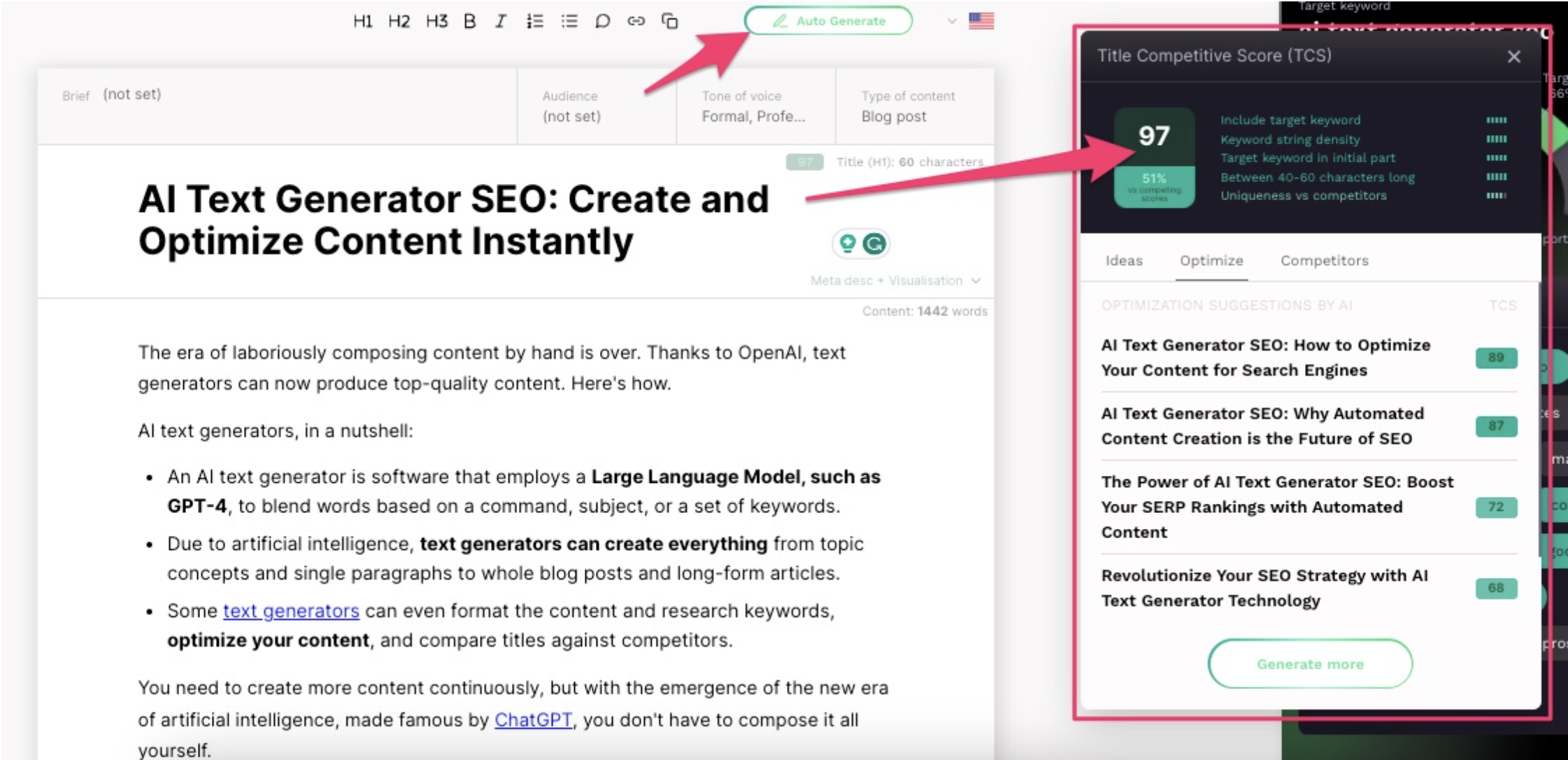
14 Super Cool AI Content Generators You Have to Try
14 Super Cool AI Content Generators You Have to Try In the fast-paced world of digital content, keeping up with demand can be overwhelming. Whether you’re a blogger, marketer, or...
Continue reading