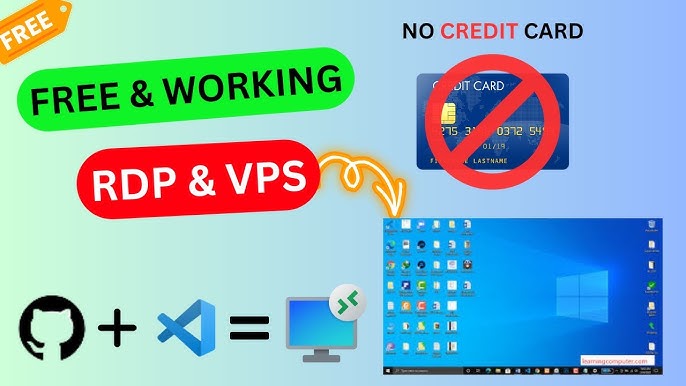
A Remote Desktop Protocol (RDP) server is an essential tool for managing computers, accessing applications, or handling tasks remotely. While many services offer free trials or limited-time access, some free RDP solutions provide lifetime access, making them ideal for personal use, small businesses, or students. This article explores the top free RDP servers available for lifetime use, their features, and how to set them up effectively.
What Does Lifetime Free RDP Mean?
A lifetime free RDP server refers to remote desktop services or tools that offer permanent free access without time limits. These solutions typically come with basic features for personal use and might lack the advanced tools of premium versions. However, they can be a cost-effective choice for lightweight usage scenarios such as remote access, education, and non-commercial purposes.
Best Free RDP Servers for Lifetime Use
Here are some of the best options for free RDP services that provide lifetime access:
1. Chrome Remote Desktop
- Overview: Google’s Chrome Remote Desktop is a free, browser-based tool that offers remote access for lifetime use.
- Features:
- Completely free with no hidden costs.
- Cross-platform compatibility (Windows, macOS, Linux, Android, iOS).
- Easy setup with a Google account.
- High-security standards backed by Google.
- Limitations:
- Lacks advanced features like multi-monitor support and file sharing.
- Dependent on the Chrome browser or Chromium-based systems.
- How to Set Up:
- Install the Chrome Remote Desktop extension from the Chrome Web Store.
- Use your Google account to sign in and enable remote access.
- Generate a unique code for secure connection.
2. FreeRDP
- Overview: FreeRDP is an open-source, community-driven implementation of the RDP protocol, offering lifetime access for free.
- Features:
- No usage restrictions or licensing fees.
- High customizability and support for various platforms (Windows, Linux, macOS).
- Regular updates from the open-source community.
- Limitations:
- Requires technical expertise to set up and configure.
- Lacks dedicated customer support.
- How to Set Up:
- Download FreeRDP from its official repository.
- Follow the provided documentation to configure the server.
- Connect to the server using a compatible RDP client.
3. Remote Utilities
- Overview: Remote Utilities is a free remote desktop tool for personal use, offering lifetime access with limited features.
- Features:
- No time restrictions for free accounts.
- Provides remote access to up to 10 computers.
- Built-in tools for file transfer and remote task management.
- Limitations:
- Limited to 10 endpoints for free accounts.
- May lack advanced enterprise features.
- How to Set Up:
- Download Remote Utilities from their official website.
- Install the software on both the host and remote devices.
- Use the unique credentials provided to connect securely.
4. TightVNC
- Overview: TightVNC is a free and open-source remote access software offering lifetime use.
- Features:
- Lightweight and efficient.
- Works on Windows and Linux platforms.
- Basic remote desktop functionality with file transfer support.
- Limitations:
- Does not support advanced features like multi-user sessions.
- Requires manual configuration for secure connections.
- How to Set Up:
- Download TightVNC from its official website.
- Install the server software on the host machine.
- Configure remote access settings and connect via a VNC viewer.
5. Apache Guacamole
- Overview: Apache Guacamole is a clientless, open-source RDP tool offering free lifetime use through a browser.
- Features:
- No need to install software on the client side.
- Supports RDP, VNC, and SSH protocols.
- Accessible from any modern web browser.
- Limitations:
- Requires knowledge of server setup and configuration.
- Resource-intensive for large-scale use.
- How to Set Up:
- Install Apache Guacamole on a compatible server.
- Configure the desired RDP or VNC connections.
- Access the server via a web browser.
Self-Hosted Free RDP Servers
If you want full control over your RDP setup without relying on third-party services, you can create your own free RDP server. Here’s how:
1. Enable Windows Remote Desktop
- Open Settings > System > Remote Desktop on your Windows machine.
- Toggle on “Enable Remote Desktop.”
- Note your PC’s name or IP address for connection purposes.
- Use an RDP client to connect.
2. Use Linux-Based XRDP
- XRDP is an open-source RDP solution for Linux systems.
- Install XRDP using the terminal and configure it for remote connections.
Benefits of Lifetime Free RDP Servers
- Cost-Efficiency: Save money by avoiding subscription fees.
- Flexibility: Access your systems anytime, anywhere.
- No Expiration: Permanent access without worrying about trial periods.
- Open Source Options: Customize the server to meet specific needs.
Limitations of Lifetime Free RDP Servers
- Basic Features: Free versions often lack advanced capabilities like multi-user access.
- Performance Issues: Free tools may suffer from slower speeds or connection timeouts.
- Security Concerns: Not all free solutions offer robust encryption.
- Lack of Support: Minimal or no customer support is provided for free tools.
Tips for Using Free RDP Servers Effectively
- Secure Your Connections:
- Use strong, unique passwords.
- Enable two-factor authentication if supported.
- Optimize Performance:
- Ensure a stable internet connection.
- Limit background tasks on the host machine.
- Stay Updated:
- Regularly update your RDP software to patch security vulnerabilities.
- Monitor Usage:
- Check logs to track remote access activity.
- Combine with VPN:
- For added security, use a VPN to encrypt your connection.
Conclusion
Free RDP servers offering lifetime access are a practical choice for users seeking cost-effective remote desktop solutions. Whether you choose tools like Chrome Remote Desktop, FreeRDP, or Remote Utilities, these services provide flexibility, accessibility, and essential features without the need for financial commitments.
While free RDP servers have their limitations, careful selection and proper configuration can help you maximize their potential. Start exploring these options today to find the best fit for your remote desktop needs!

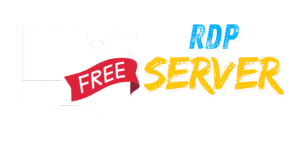
Leave a Reply