
Interacting with Google Gemini is designed to be intuitive and conversational, much like chatting with a human. Whether you’re using the web interface, a mobile app, or even integrating it into your browser, the core idea is to provide Gemini with a “prompt” – your question, instruction, or creative request – and let it generate a response. Here’s a breakdown of the primary ways to ask Gemini a question and get the most out of your interactions:
1. Through the Gemini Web App (gemini.google.com)
This is the most common way to interact with Gemini on a desktop or laptop.
- Accessing Gemini:
- Open your web browser (Chrome, Safari, Firefox, Opera, Edge, etc.).
- Go to gemini.google.com.
- If you’re not already signed in, you’ll be prompted to log in with your personal Google Account. (Note: If you’re using a work or school Google Account, access to Gemini might be controlled by your administrator.)
- Asking a Question (Text Input):
- At the bottom of the screen, you’ll see a prominent text box labeled “Enter a prompt here” or similar.
- Type your question or instruction into this box. Be clear and specific to get the best results.
- Press the Enter key on your keyboard, or click the “Submit” icon (usually a paper plane icon) to send your prompt.
- Adding Files or Images (Multimodal Input):
- To the left of the text box, you’ll see an “Add files” icon (often represented by a plus sign
+or a paperclip). - Click this icon to open options for uploading:
- Images: Select an image from your device. You can then ask Gemini questions about the image (e.g., “Describe what’s in this picture,” “What kind of plant is this?”).
- Documents/Files: Upload supported file types like PDFs, Word documents (.doc/.docx), Google Docs, Google Sheets, etc. Once uploaded, you can ask Gemini to summarize the content, extract information, or analyze the data within them (especially powerful with a Google One AI Premium subscription).
- Code: You can even upload code files or connect GitHub repositories to ask Gemini for help with debugging, explaining code, or generating new code.
- After selecting your file(s), you can still type a text prompt to give Gemini context for how to use the uploaded content.
- Click “Submit.”
- To the left of the text box, you’ll see an “Add files” icon (often represented by a plus sign
- Starting a New Chat:
- To begin a completely fresh conversation and clear previous context, look for a “New chat” button (often at the top-left of the screen, or a “+” icon).
- Switching Models:
- If you have access to different Gemini models (e.g., Gemini Flash, Gemini Pro, Gemini Advanced with 2.5 Pro), you’ll often see a dropdown menu at the top of the chat interface (usually below the Gemini logo). Click on this to select the model you want to use for your current conversation.
2. Through the Gemini Mobile App (Android/iOS)
The Gemini mobile app offers a highly integrated and convenient way to interact with Gemini on the go.
- Downloading the App:
- Download the “Gemini” app from the Google Play Store (Android) or Apple App Store (iOS).
- Sign in with your Google Account.
- Asking a Question (Text Input):
- Similar to the web app, there’s a text box at the bottom of the screen where you can type your prompt.
- Tap the “Send” icon (paper plane) to submit.
- Voice Input (“Hey Google” / Microphone Icon):
- The Gemini app often integrates with “Hey Google” functionality. If Gemini is set as your default assistant, you can simply say “Hey Google” followed by your question or command.
- Alternatively, tap the microphone icon next to the text input box. Speak your question clearly, and Gemini will convert it to text and process it.
- You can even engage in a “Live” conversation by tapping the “Live” icon (often a star over three vertical bars), allowing for a more natural, back-and-forth verbal interaction.
- Image Input (Camera/Gallery):
- Tap the “Add files” icon (usually a plus sign
+). - You’ll typically have options to:
- Take a photo: Use your device’s camera to snap a picture and immediately ask Gemini about it.
- Select from gallery: Choose an existing image from your phone’s photo gallery.
- Once the image is loaded, you can type or speak your question related to the image.
- Tap the “Add files” icon (usually a plus sign
- Screen Context (Android only):
- On Android devices, if Gemini is your default assistant, you can often activate Gemini over any app and tap “Add this screen” to ask questions about the content currently displayed on your screen (e.g., summarize a webpage, get more info about an image in another app).
3. Gemini in Chrome (Desktop Browser Integration)
For Google AI Pro and Ultra subscribers, Gemini can be integrated directly into the Chrome desktop browser for seamless assistance.
- Accessing Gemini in Chrome:
- Look for the Gemini icon in your Chrome toolbar (usually in the top right corner).
- Click the icon, or use a keyboard shortcut you’ve set up.
- Asking Questions:
- A side panel will appear, allowing you to type your questions. Gemini can then use the content of your current web page to provide relevant answers, summaries, or insights without you having to switch tabs. This is incredibly useful for research or understanding complex articles.
Tips for Asking Good Questions (Prompt Engineering):
- Be Clear and Specific: The more precise your question, the better Gemini’s response will be. Instead of “Tell me about climate,” try “Explain the causes and effects of climate change, suitable for a high school student.”
- Provide Context: Give Gemini enough background information. If you’re discussing a specific document, mention its title or key points.
- Specify Format: Ask for the response in a particular format (e.g., “Summarize this in three bullet points,” “Write a short poem,” “Provide a step-by-step guide”).
- Define Persona/Tone: You can ask Gemini to respond in a specific persona or tone (e.g., “Explain this as if you’re a pirate,” “Write a formal email”).
- Iterate and Refine: If the first response isn’t what you’re looking for, don’t be afraid to edit your original prompt or ask follow-up questions to refine the output. Gemini maintains conversational context.
- Use Multimodal Input: Don’t just type! Experiment with uploading images or documents to unlock more powerful capabilities.
By understanding these various input methods and applying good prompt engineering techniques, you can effectively communicate with Gemini and leverage its powerful AI capabilities for a wide range of tasks, from simple questions to complex creative endeavors.

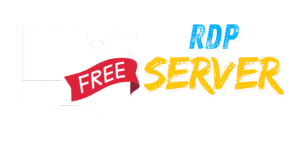
Leave a Reply