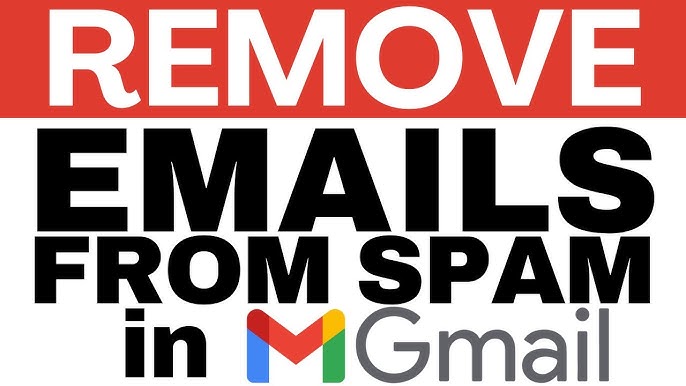
Having your legitimate emails land in recipients’ spam folders can hurt your business communications and deliverability. Here’s a comprehensive guide to fixing this issue:
Understanding Why Gmail Flags Emails as Spam
Gmail uses complex algorithms to filter spam, considering these key factors:
- Sender reputation (based on your domain/IP history)
- Email authentication (SPF, DKIM, DMARC)
- Content quality (avoiding spam triggers)
- Recipient engagement (how users interact with your emails)
- Blacklisting (if your IP/domain is on spam lists)
Step-by-Step Solutions
1. Set Up Proper Email Authentication
SPF (Sender Policy Framework):
- Creates a list of authorized sending IPs for your domain
- Add a TXT record to your DNS like:
v=spf1 include:_spf.yourwebmailprovider.com ~allDKIM (DomainKeys Identified Mail):
- Adds a digital signature to verify you sent the email
- Work with your webmail provider to generate DKIM keys
- Add the provided DNS record (typically a CNAME or TXT record)
DMARC (Domain-based Message Authentication):
- Tells receivers what to do with unauthenticated emails
- Start with a monitoring policy:
v=DMARC1; p=none; rua=mailto:you@yourdomain.com- Gradually move to
p=quarantineorp=rejectonce you’re confident
2. Improve Your Sender Reputation
- Warm up new IP addresses by gradually increasing sending volume
- Maintain consistent sending patterns (avoid sudden spikes)
- Remove inactive subscribers from your lists
- Monitor blacklists (mxtoolbox.com, multirbl.valli.org)
- Use a dedicated IP if you send high volumes (shared IPs can be risky)
3. Optimize Email Content
Avoid these spam triggers:
- Excessive capitalization (FREE, URGENT)
- Too many images with little text
- Misleading subject lines
- Overuse of sales language (“Buy now!”, “Limited time offer!”)
- Bad HTML coding
- Attachments (host files and link to them instead)
Best practices:
- Keep a good text-to-image ratio (at least 60:40)
- Use a recognizable “From” name and address
- Include a physical mailing address
- Make unsubscribe links clear and easy to find
4. Monitor and Improve Engagement
- Encourage recipients to move your emails to their inbox
- Ask contacts to add you to their address book
- Segment your lists to send more relevant content
- Test different send times for better open rates
- Remove disengaged subscribers (those who haven’t opened in 6+ months)
5. Technical Checks
- Reverse DNS should match your sending domain
- HELO/EHLO should use your domain name
- TLS encryption should be enabled for transmission
- Bounce handling – remove hard bounces immediately
6. Use Gmail Postmaster Tools
Register at https://postmaster.google.com to get:
- Spam rate monitoring
- IP reputation dashboard
- Domain reputation dashboard
- Delivery errors diagnostics
Testing Your Setup
- Authentication checkers:
- MXToolbox SuperTool
- Google Admin Toolbox Check MX
- Mail-Tester.com
- Send test emails to Gmail accounts and check:
- Original message headers (look for “PASS” on authentication)
- Where the message lands (inbox, promotions, or spam)
Long-Term Maintenance
- Regularly monitor your deliverability
- Keep authentication records updated when changing providers
- Stay informed about email best practices
- Consider professional tools like Return Path or 250ok if sending large volumes
By systematically addressing each of these areas, you should see significant improvement in your email deliverability to Gmail accounts. Remember that building a strong sender reputation takes time and consistent effort.
Would you like me to elaborate on any specific part of this guide?

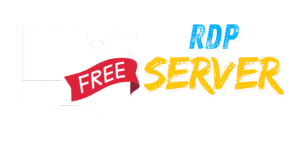
Leave a Reply