
Getting your web pages indexed by Google is essential for ranking in search results. If Google doesn’t index your pages, they won’t appear in search, meaning no organic traffic. This guide covers proven strategies to ensure your pages get crawled and indexed efficiently.
What Does It Mean for a Page to Be Indexed?
When Google indexes a page:
- It has discovered the page (via crawling).
- It has analyzed and stored the page in its database.
- The page is eligible to appear in search results for relevant queries.
If a page isn’t indexed, it’s invisible to Google users.
Why Google Might Not Index Your Pages
Before fixing indexing issues, identify why Google isn’t indexing your pages. Common reasons include:
- Blocked by robots.txt – The
robots.txtfile may prevent crawling. - Noindex Tag – A
noindexmeta tag or HTTP header tells Google not to index the page. - Poor Internal Linking – If Google can’t find the page via links, it won’t crawl it.
- Low-Quality or Duplicate Content – Google may ignore thin or copied content.
- Crawl Budget Issues – Large sites may have pages Google doesn’t prioritize.
- Manual Penalties – Google may restrict indexing for policy violations.
Now, let’s explore how to get your pages indexed.
Step 1: Check if Your Page Is Already Indexed
Before taking action, verify whether Google has indexed your page.
Method 1: Google Search Operator
Type site:yourdomain.com/page-url into Google. If the page appears, it’s indexed.
Method 2: Google Search Console (GSC)
- Go to Google Search Console.
- Select your property.
- Enter the URL in URL Inspection.
- If it says “URL is on Google”, it’s indexed.
If not, proceed with the next steps.
Step 2: Ensure Google Can Crawl Your Page
1. Check robots.txt
- Visit
yourdomain.com/robots.txt. - Ensure no
Disallowrule blocks the page.
2. Remove Noindex Tags
- Check the page’s HTML for:
html <meta name="robots" content="noindex"> - Remove it if you want the page indexed.
3. Fix Canonical Tags
- A wrong canonical tag (
<link rel="canonical" href="...">) can prevent indexing. - Ensure it points to the correct URL.
Step 3: Help Google Discover Your Pages
1. Submit to Google via Search Console
- In GSC > URL Inspection, enter the URL and click Request Indexing.
- This speeds up crawling.
2. Submit an XML Sitemap
- Generate a sitemap using tools like Yoast SEO, Screaming Frog, or XML Sitemap Generator.
- Submit it in GSC > Sitemaps.
3. Improve Internal Linking
- Link to the page from high-traffic pages (homepage, blog posts, etc.).
- Use descriptive anchor text (e.g., “Learn about SEO tips” instead of “Click here”).
4. Build External Backlinks
- Google indexes pages faster when other sites link to them.
- Share the page on social media, forums, and guest posts.
Step 4: Optimize for Faster Indexing
1. Improve Content Quality
- Ensure content is original, valuable, and well-structured.
- Avoid duplicate or auto-generated content.
2. Increase Crawl Budget (For Large Sites)
- Fix broken links and improve site speed.
- Use
prioritytags in your sitemap to highlight important pages.
3. Use Google’s Indexing API (For High-Priority Pages)
- Developers can use the Indexing API for instant crawling.
Step 5: Monitor & Fix Indexing Issues
1. Check GSC Coverage Report
- Navigate to Coverage Report to see errors like:
- Discovered – Currently Not Indexed
- Crawled – Currently Not Indexed
2. Fix Server Errors
- Ensure your server isn’t blocking Googlebot (check
5xxerrors). - Avoid excessive redirects.
3. Re-submit Pages if Needed
- If a page isn’t indexed after weeks, re-submit it in GSC.
Conclusion
Getting pages indexed in Google requires:
✅ Ensuring crawlability (robots.txt, noindex tags)
✅ Improving discoverability (sitemaps, internal linking)
✅ Boosting content quality
✅ Using GSC & Indexing API for faster indexing
By following these steps, you can maximize your site’s visibility in Google Search.
Need help with indexing? Try Google’s official indexing guide.
Would you like me to proceed with the next topic?

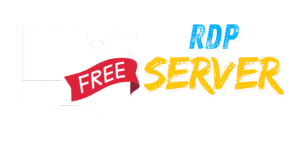
Leave a Reply