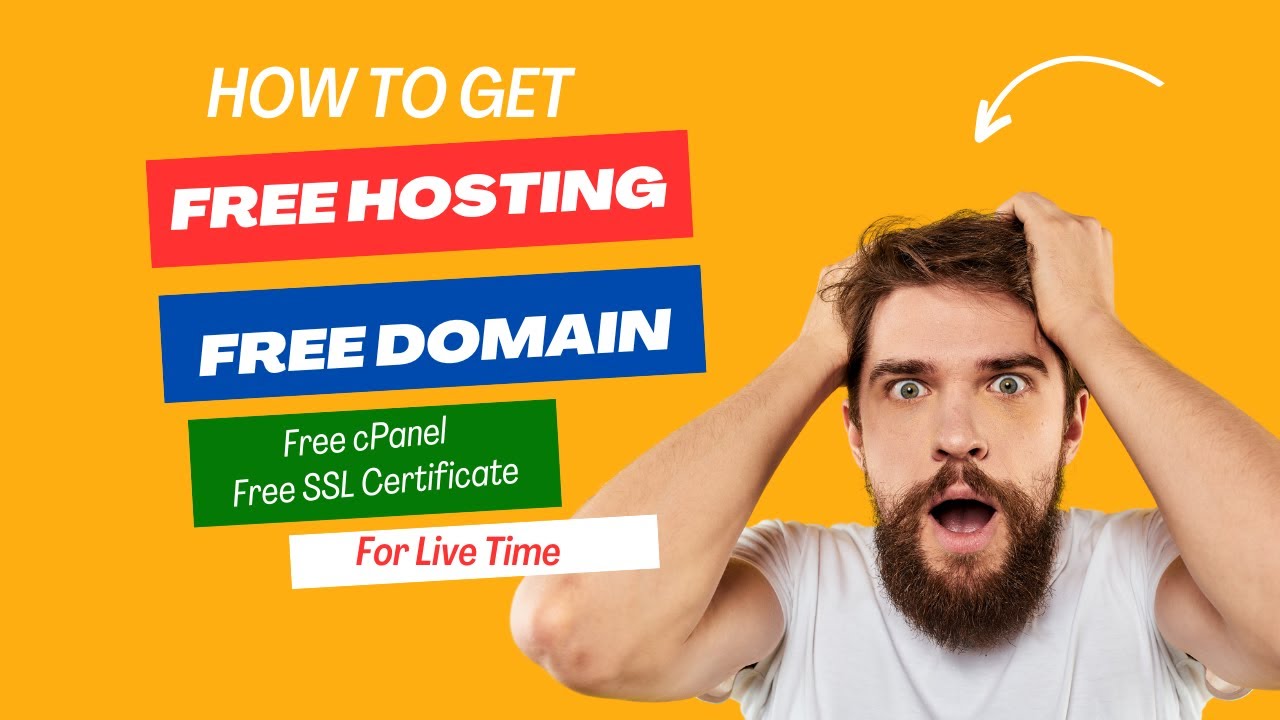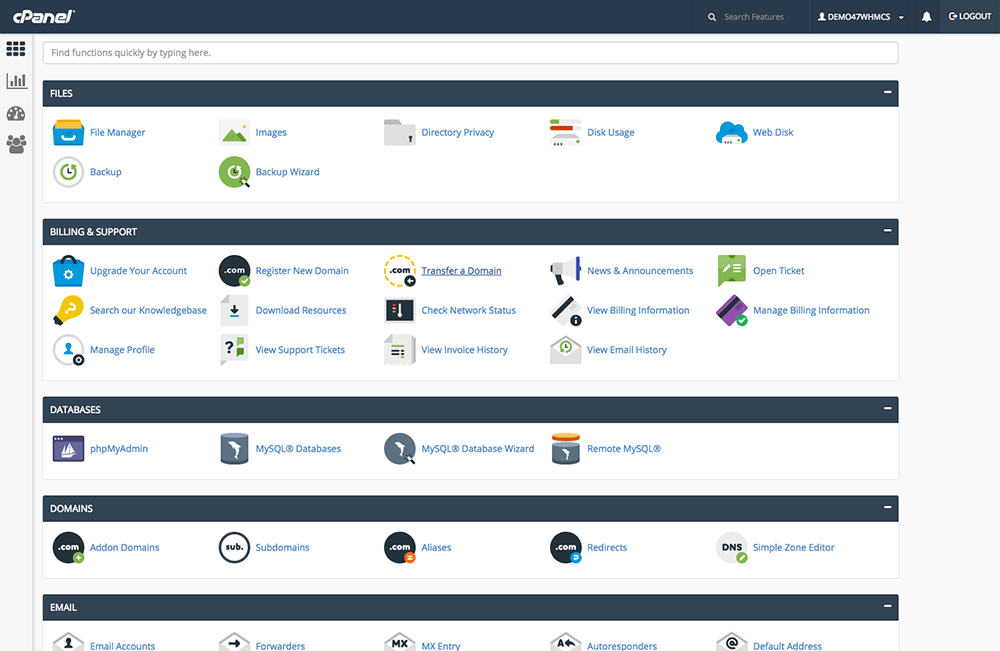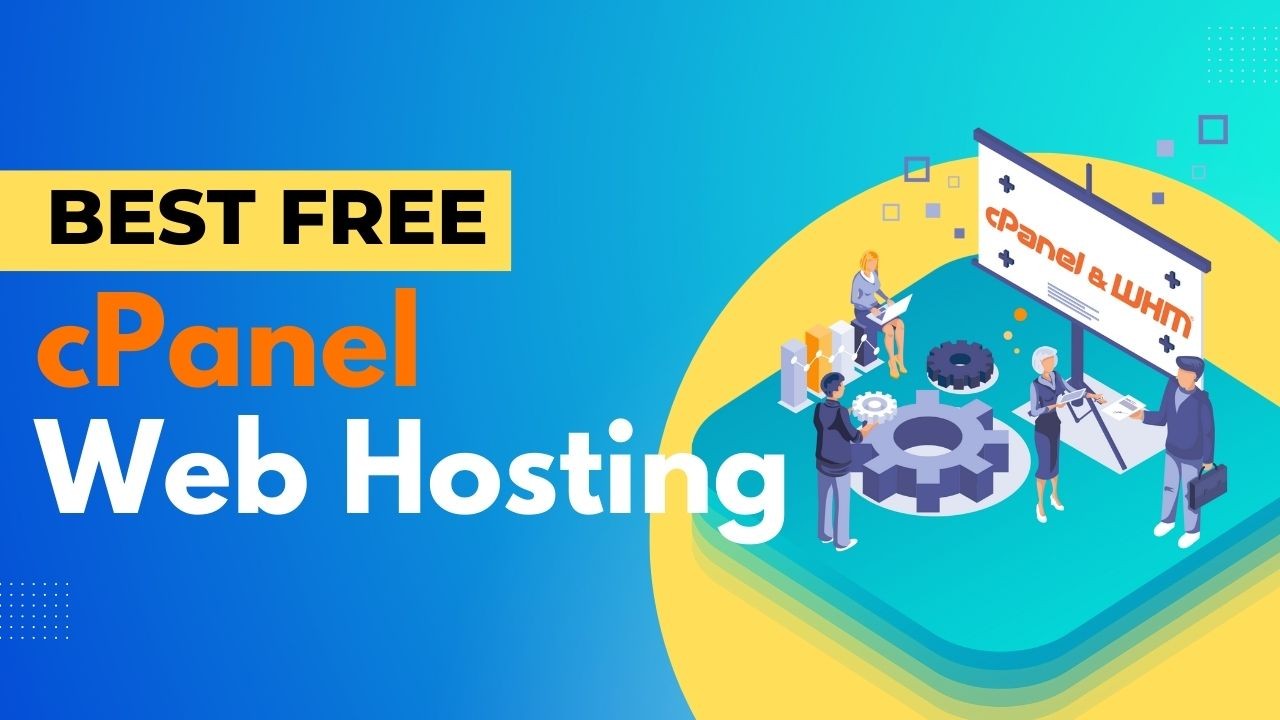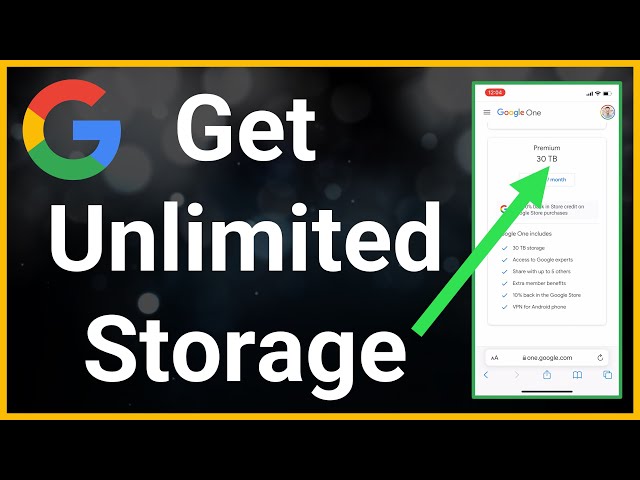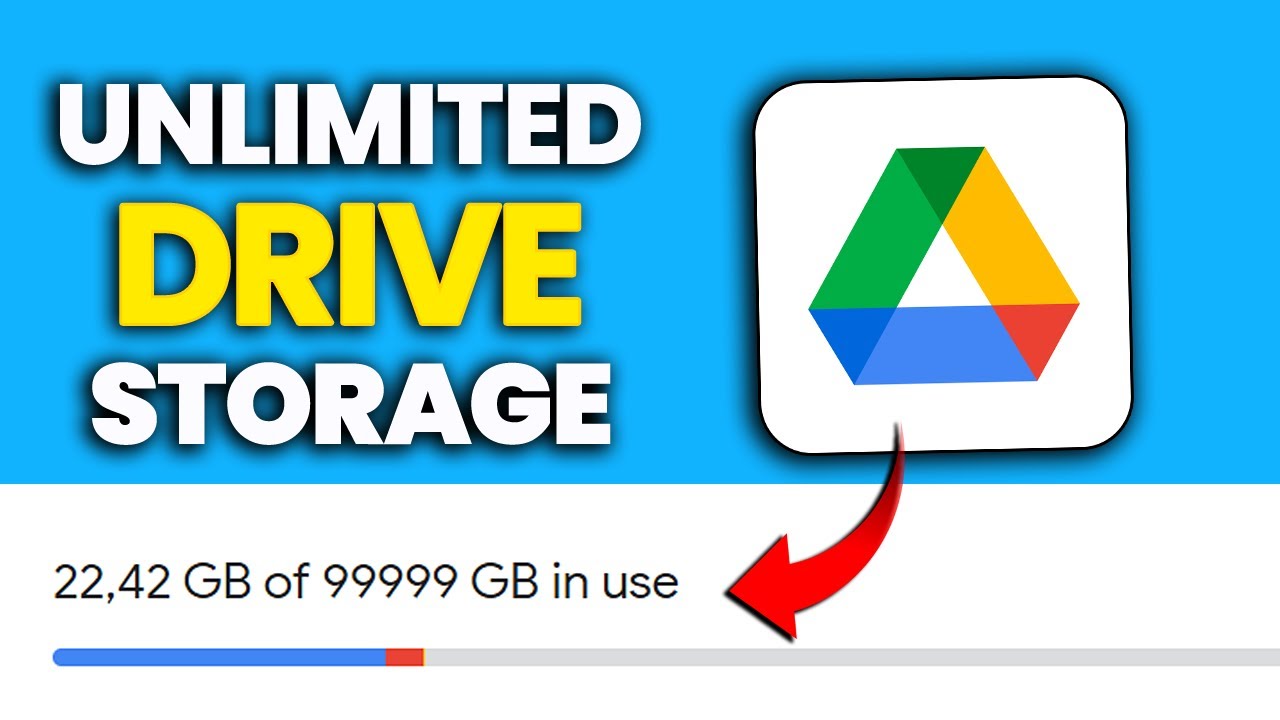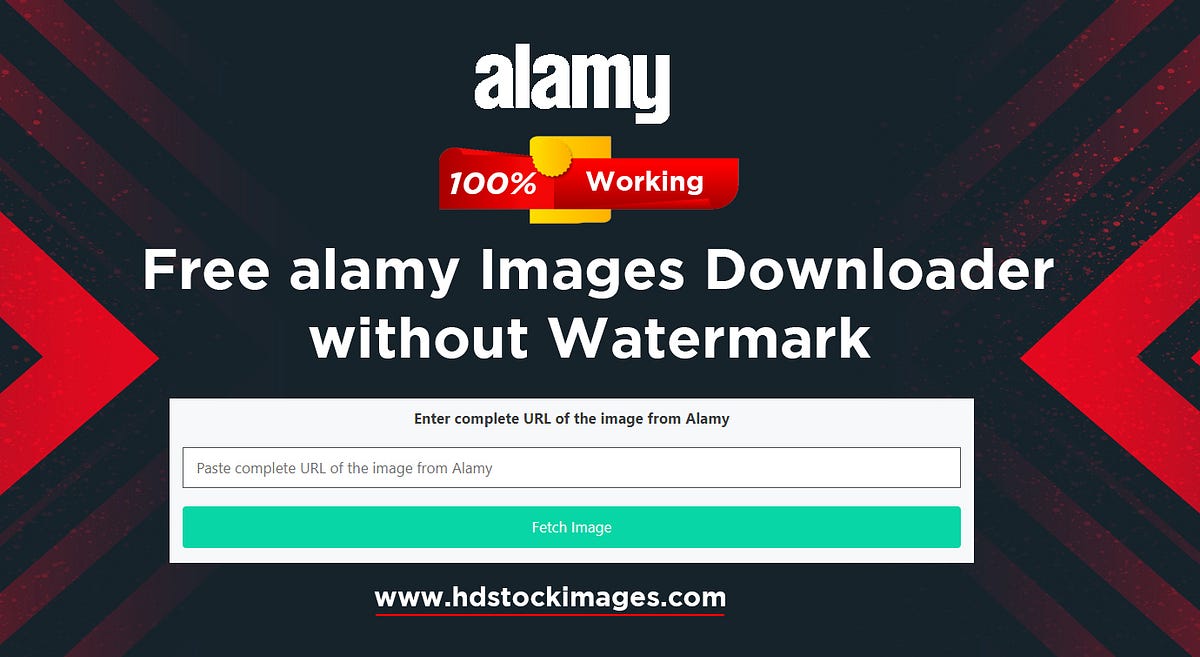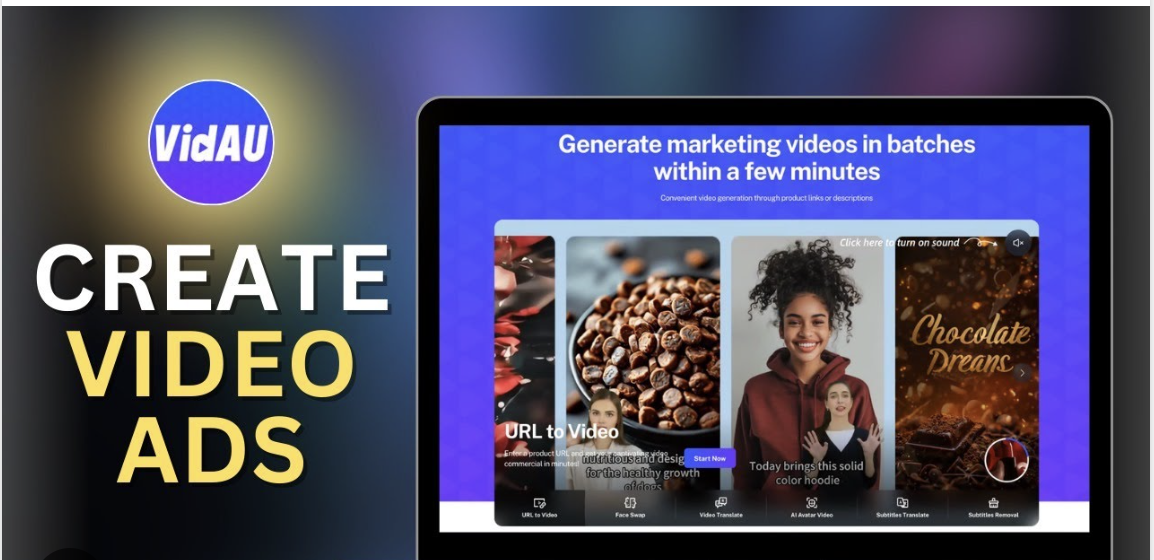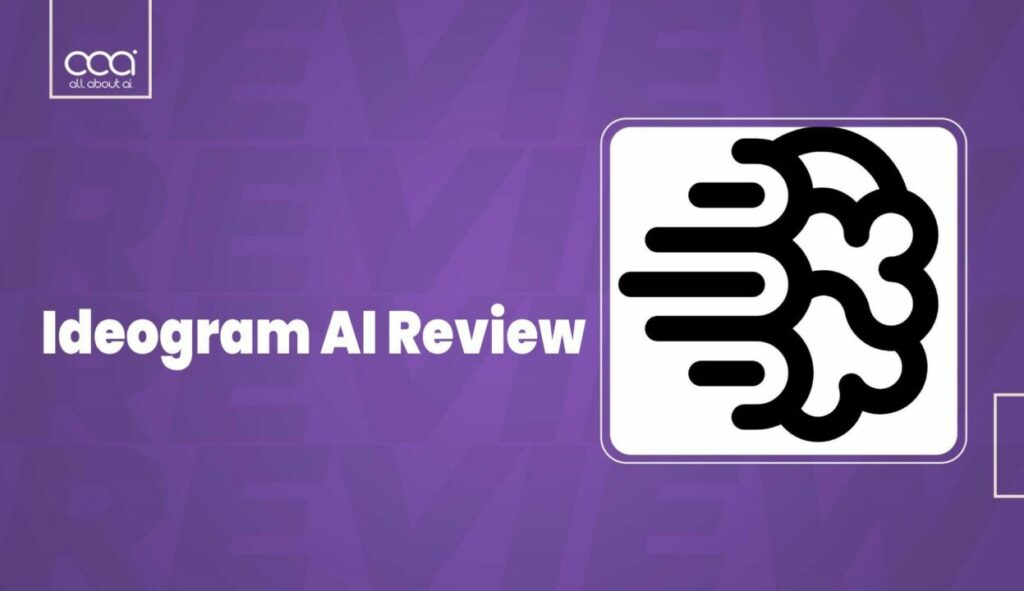How to Get a FREE Domain Name and Web Hosting with cPanel (2025)
In today’s digital world, having a website is essential for personal branding, business growth, or showcasing your portfolio. However, the costs associated with domain names and web hosting can be a barrier for many. Fortunately, there are ways to get a free domain name and web hosting with cPanel without spending a dime. This guide will walk you through the steps to achieve this, along with the best platforms and tips to make the most of free services.
1. Understanding Free Domain Names and Hosting
- Free Domain Name: A domain name is your website’s address (e.g., www.yourwebsite.com). Free domain names are often subdomains (e.g., yoursite.freehostprovider.com) or custom domains offered for a limited time by hosting providers.
- Free Web Hosting: Free hosting allows you to host your website without paying for server space. However, it often comes with limitations like ads, restricted resources, and limited support.
- cPanel: cPanel is a popular control panel that simplifies website management, making it easier to handle domains, emails, databases, and files.
2. Steps to Get a Free Domain Name and Web Hosting with cPanel
Here’s a step-by-step guide to getting a free domain name and web hosting with cPanel:
Step 1: Choose a Free Hosting Provider
Look for hosting providers that offer free plans with cPanel and a free domain (or subdomain). Some popular options in 2025 include:
- InfinityFree
- AwardSpace
- FreeHostingNoAds
- FreeHosting.com
Step 2: Sign Up for a Free Account
- Visit the website of your chosen hosting provider.
- Create an account by providing your email address and other required details.
- Verify your email address to activate your account.
Step 3: Claim Your Free Domain or Subdomain
- Some providers offer a free subdomain (e.g., yoursite.freehostprovider.com).
- Others may provide a free custom domain for a limited time (e.g., 1 year). Check the provider’s terms and conditions.
Step 4: Access cPanel
- Once your account is set up, log in to your hosting dashboard.
- Look for the cPanel option and access it using the credentials provided by the hosting provider.
Step 5: Install a Website Builder or CMS
- Use cPanel’s one-click installer (e.g., Softaculous) to install a CMS like WordPress, Joomla, or Drupal.
- Follow the installation wizard to set up your website.
Step 6: Customize Your Website
- Choose a theme, add pages, and customize your website to suit your needs.
- Upload content, such as text, images, and videos, to make your website engaging.
Step 7: Publish Your Website
- Once your website is ready, publish it and share it with the world.
3. Best Free Hosting Providers with cPanel and Free Domain (2025)
Here are some of the best platforms offering free hosting with cPanel and a free domain (or subdomain):
a. InfinityFree
- Features: Unlimited disk space and bandwidth, free subdomain, cPanel access, and support for PHP and MySQL.
- Limitations: No custom domain on the free plan, and ads are displayed on your website.
- Best For: Beginners and small personal projects.
b. AwardSpace
- Features: 1 GB disk space, 5 GB bandwidth, free subdomain, cPanel access, and support for WordPress.
- Limitations: Limited resources and no custom domain on the free plan.
- Best For: Personal blogs and small businesses.
c. FreeHostingNoAds
- Features: 1 GB disk space, 5 GB bandwidth, free subdomain, and cPanel access.
- Limitations: Limited resources and no custom domain on the free plan.
- Best For: Small websites and portfolios.
d. FreeHosting.com
- Features: 1 GB disk space, 5 GB bandwidth, free subdomain, and cPanel access.
- Limitations: Limited resources and no custom domain on the free plan.
- Best For: Small projects and personal websites.
4. Limitations of Free Domain and Hosting Services
While free services are a great way to get started, they come with limitations:
- No Custom Domain: Most free hosting providers only offer subdomains.
- Ads: Free hosting often includes ads on your website, which can be distracting.
- Limited Resources: Free plans come with restricted disk space, bandwidth, and CPU usage.
- Limited Support: Free hosting typically offers minimal or no customer support.
- Performance Issues: Free hosting may have slower speeds and lower uptime compared to paid hosting.
5. Tips for Maximizing Free Domain and Hosting Services
To make the most of free domain and hosting services, follow these tips:
- Optimize Your Website: Use lightweight themes and plugins to reduce resource usage.
- Backup Regularly: Free hosting may not offer reliable backups, so back up your website manually.
- Monitor Resource Usage: Keep an eye on your disk space and bandwidth to avoid exceeding limits.
- Consider Upgrading: If your website grows, consider upgrading to a paid plan for better performance and features.
6. Alternatives to Free Hosting
If free hosting doesn’t meet your needs, consider these affordable alternatives:
- Shared Hosting: Low-cost hosting plans with better resources and support.
- Free Trials: Some hosting providers offer free trials for their paid plans.
- Freemium Models: Platforms like WordPress.com offer free plans with optional paid upgrades.
7. Conclusion
Getting a free domain name and web hosting with cPanel is possible in 2025, but it’s important to understand the limitations. Free hosting is ideal for beginners, small projects, or testing purposes, but for professional websites or long-term growth, upgrading to a paid plan is recommended.
By choosing the right hosting provider, optimizing your website, and monitoring resource usage, you can create a functional and attractive website without spending a dime. Whether you’re building a personal blog, portfolio, or small business website, free hosting with cPanel is a great way to get started on your online journey.